Booting Windows PE Using Windows 7 AIK: A Step-by-Step Guide
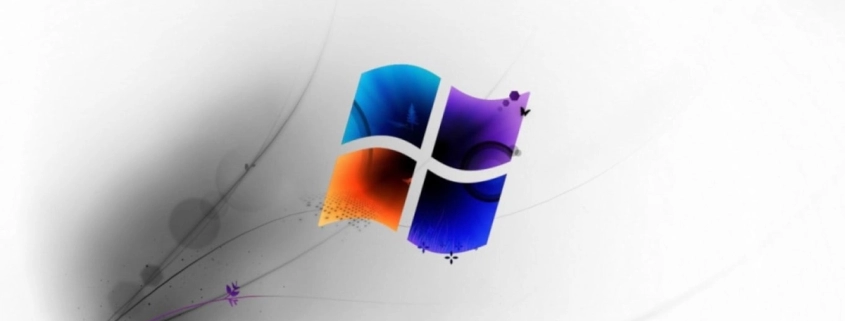
Table of Contents
🛠️ Working with Windows PE: Troubleshooting Windows Offline
There are times when you need to troubleshoot or service a Windows operating system without booting into it. Certain maintenance or recovery tasks can only be performed while the system drive is offline—not in active use. If you’ve ever worked with Linux boot discs, you’ll find Windows PE (Preinstallation Environment) to be a familiar and powerful tool.
Windows PE is a lightweight version of Windows that boots from a CD/DVD or USB drive. By default, it loads into a simple Command Prompt interface 🖥️. This is where knowing your way around command-line tools really pays off.
With Windows PE, you can:
- 🔧 Prepare and partition hard drives
- 📁 Access and recover files
- 🧹 Run repair tools like
chkdsk(Check Disk) andsfc(System File Checker) - 📦 Capture and deploy Windows images
- 🤖 Automate tasks using custom scripts
Many Microsoft troubleshooting guides reference Windows PE, so having a bootable version ready can be a real lifesaver in emergencies 🚑.
💾 Getting Windows PE 3.0: Downloading and Setting Up Windows 7 AIK
To work with Windows PE 3.0 (based on Windows 7 SP0), you’ll need to download and install the Windows Automated Installation Kit (AIK) for Windows 7. 🛠️
💡 Note: Windows PE comes in various versions. If you want a newer version—like one based on Windows 8.1 Update 1—you’ll need the appropriate ADK (Assessment and Deployment Kit). For example, download the Windows ADK for Windows 8.1 Update package to get that version.
📥 Downloading the Files
Head to the links at the bottom of the page to download the files. You’ll get an ISO file named:
📀 KB3AIK_EN.iso (approx. 1.7 GB)
💻 Mounting the ISO
Depending on your OS:
- Windows 8.1 / Windows 10 / Windows 11:
Right-click the ISO file and select “Mount”. This will open it like a virtual disc—no extra software needed! ✅ - Windows 7:
You’ll need third-party software to mount ISO files. I recommend using:
🔧 ImDisk Virtual Disk Driver — a lightweight, reliable tool for the job.
🚀 Installing Windows AIK
Once the ISO is mounted and you can see the contents:
- Open
StartCD.exe - In the launcher, click “Windows AIK Setup” on the left panel
- Follow the prompts to install the Windows 7 AIK
You’re now ready to start building your Windows PE 3.0 environment! 🏗️
📚 Accessing the Windows PE Documentation
Now that you’ve installed Windows 7 AIK, it’s time to dive into the documentation and learn how to build your Windows PE environment. 🛠️
🧭 Where to Find the Guide
You can access the Windows PE User’s Guide in two ways:
🌀 Option 1: From the Start Menu
- Open the Start Menu
- Navigate to:
➤ Microsoft Windows AIK
➤ Select Windows PE User’s Guide
📁 Option 2: From File Explorer
- Open File Explorer
- Go to:
C:\Program Files\Windows AIK\Docs\CHMs - Open the file:
WinPE.chm
📖 What to Read First
Once the guide is open:
- Expand:
📂 Windows Preinstallation Environment (Windows PE) User’s Guide - Select:
🔧 Windows PE Build Environment - Scroll to the section titled:
➤ “To build a Windows PE Build Environment”
This section explains how to prepare the source files for building your custom Windows PE image. It’s a great starting point.
💡 Pro Tip: Explore the rest of the documentation while you’re at it! The guide includes plenty of useful information on customization, scripting, image capture, and deployment.
📁 Obtaining Windows PE Source Files with copype.cmd
Once the Windows 7 AIK is installed, the next step is to generate the source files for your Windows PE build. We’ll use the copype.cmd script to do this. 🧱
🔓 Step 1: Open an Elevated Command Prompt
Make sure to open Command Prompt as Administrator. This is required to run the script successfully.
📂 Step 2: Navigate to the PETools Directory
Run the following command to navigate to the folder containing the copype.cmd script:
cd C:\Program Files\Windows AIK\Tools\PETools🛑 Make sure to include the quotes if your folder path contains spaces.
🏗️ Step 3: Run copype.cmd
Now you’ll generate the source files by specifying:
- The architecture (
x86,amd64, oria64) - The destination folder where files should be placed
Example for creating a 32-bit (x86) build in C:\TEMP\winpe_x86:
copype.cmd x86 C:\TEMP\winpe_x86📝 This command will create the winpe_x86 directory (if it doesn’t exist) and populate it with the essential files needed for a Windows PE environment.
🔍 Step 4: Inspect the Output
Navigate to the output folder:
cd C:\TEMP\winpe_x86You’ll see a basic folder structure, but there’s a critical piece missing: the boot image.
📦 What’s Missing? The boot.wim File
Although copype.cmd gives us most of what we need, it doesn’t automatically place the boot.wim file into the ISO\sources folder.
Here’s what you need to know:
- Inside the output folder, under
winpe_x86\ISO\sources, you’ll notice there’s noboot.wimyet. - However, in the parent folder, you’ll find a file named:
winpe.wim
✅ This is your boot.wim! Simply:
- Copy and rename
winpe.wimtoboot.wim - Place it into:
C:\TEMP\winpe_x86\ISO\sources\
🖼️ Why this extra step? The idea is that you may customize the image—by injecting drivers, tools, scripts, or even changing the Windows PE background—before it’s finalized as a bootable image.
🎨 Customizing Windows PE
If you prefer a graphical method for modifying your Windows PE image, you can use 7-Zip—a powerful, free compression tool—to open and edit .wim files directly. 🧩
🔧 Modifying the Background Image
- Open
winpe.wimwith 7-Zip
Navigate to thewinpe_x86folder and right-click onwinpe.wim. Choose Open with → 7-Zip File Manager. - Navigate to the BMP File
Inside 7-Zip, go to: Windows\System32\winpe.bmp - Replace the Background Image
- Delete the existing
winpe.bmp - Drag and drop your own custom image into the same location
- 🖼️ Make sure your image has the same name (
winpe.bmp) and is in.bmpformat
- Delete the existing
🎨 This image will be used as the boot-time background when Windows PE loads into RAM.
📦 Finalizing the Modified Image
Once you’re done customizing the contents of winpe.wim:
- Copy and Rename the File
Move your updatedwinpe.wimto theISO\sourcesfolder and rename it toboot.wim:
From: C:\TEMP\winpe_x86\winpe.wim
To: C:\TEMP\winpe_x86\ISO\sources\boot.wim✅ Your customized Windows PE image is now ready to be packaged into a bootable ISO!
💿 Generate a Bootable Windows PE ISO with Oscdimg.exe
You don’t need third-party software like ImgBurn to create a bootable ISO—Windows 7 AIK includes a built-in command-line utility called Oscdimg.exe that does the job perfectly. ⚙️
📍 Where to Find Oscdimg.exe
Oscdimg.exe is located in the AIK Tools directory under architecture-specific folders:
C:\Program Files\Windows AIK\Tools\x86\
C:\Program Files\Windows AIK\Tools\amd64\
C:\Program Files\Windows AIK\Tools\ia64\💡 Use the version that matches the architecture of your PE build (e.g.,
x86for a 32-bit build).
🧾 Example Command to Create the ISO
Open Command Prompt as Administrator, navigate to the appropriate folder, and run:
Oscdimg.exe -bC:\TEMP\winpe_x86\ISO\boot\etfsboot.com -p00 -u1 -udfver102 C:\TEMP\winpe_x86\ISO C:\TEMP\winpe_x86.iso🔍 Command Breakdown
Let’s break down what each part of the command does:
| Option | Purpose |
|---|---|
-b<path> | Specifies the boot sector file. For BIOS, use etfsboot.com. |
-p00 | Sets the platform ID to BIOS (00). Use EF for UEFI systems. |
-u1 | Uses UDF file system format (Unicode support, long filenames). |
-udfver102 | Sets UDF version to 1.02, ensuring compatibility. |
C:\TEMP\winpe_x86\ISO | The folder containing all files to be packaged into the ISO. |
C:\TEMP\winpe_x86.iso | The output ISO file that will be created. |
❗ UEFI Note
UEFI boot requires:
- Platform ID:
EF - Boot file:
efisys.bin
However, Windows PE based on Windows 7 x86 does not support UEFI, so:
- You won’t find
efisys.binin your x86 AIK folder - Stick with BIOS mode using
etfsboot.com
✅ Once the command completes, your bootable ISO will be ready at:
✅ Conclusion
With the steps we’ve covered—installing Windows AIK, generating and customizing your Windows PE environment, and creating a bootable ISO—you now have a powerful tool at your disposal for offline Windows troubleshooting, imaging, and recovery. Whether you’re adding scripts, drivers, or simply changing the background, Windows PE can be tailored to fit almost any technical workflow.
🌿 Final Thoughts
Mastering Windows PE is like unlocking a hidden Swiss Army knife for Windows systems. It’s lightweight, flexible, and immensely useful—especially when you need full control outside the confines of a live operating system. Once you’re comfortable with it, you’ll wonder how you ever managed without it.
My name is Dex, author at WinReflection.
I am a Christian, conservative, truth-seeker, and problem-solver who is not afraid to be vocal about important or controversial issues—silence leads to death. There’s more to life than the worldly status quo, and that’s why many are sad and depressed—they’re suffocating. Truth and purpose can bring fresh air into one’s life, and that’s my mission. My sidebar content should not trigger you, the proof is all there.
📖 John 3:16: For God so loved the world that he gave his one and only Son, that whoever believes in him shall not perish but have eternal life.


Leave a Reply
Want to join the discussion?Feel free to contribute!