Dell iDRAC | Configuring Alerts | SMTP Woes
Table of Contents
INTRO
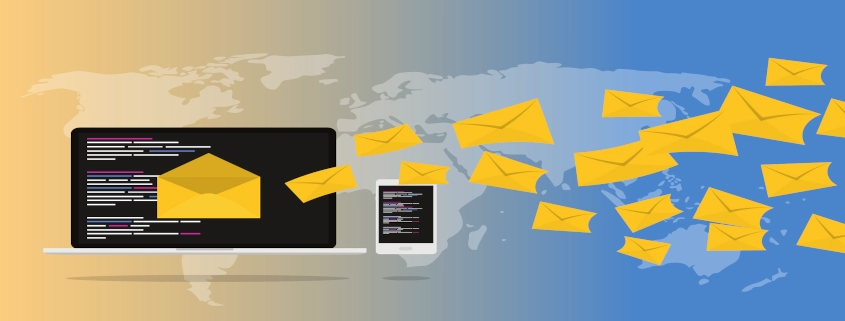
Working in the Managed Service Provider (MSP) field you may find yourself one afternoon setting up alerts via SMTP. If your client has Google Workspace or Microsoft 365 as their email provider, you will usually create an account for just alerts, something like “alerts@example.com” which costs money for the license. You may then find yourself setting up that email account to work for SMTP and with everything done correctly, the alerts still won’t work.
If you’re unlucky enough to have a client with no enterprise email solution and using free accounts like Gmail or Outlook, or too cheap to pay for another license, you may find yourself in even more pain trying to get SMTP alerts to work.
So, I finally found something that has taken all my SMTP woe headaches away and that’s from a third-party service called SMTP2GO. The best part is SMTP2GO is free for 1,000 emails per month which will suffice for most small business needs. I will show you how to configure SMTP2GO and configure it for use in iDRAC.
BEFORE WE BEGIN
We will be using a purchased domain for this guide, which is mine, winreflection.com for the verified senders. This is so I can send alerts with users having my domain ending in winreflection.com. SMTP2Go requires DNS records to be added to the domain for authentication. You will need to know the provider of the primary name servers your domain is configured to use as that will be where the DNS records are looked for.
To do this do a WHOIS domain lookup here.
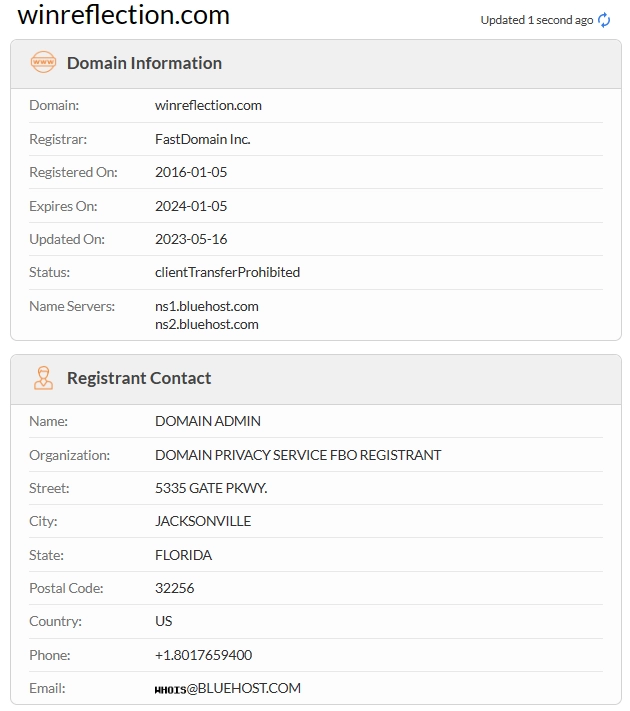
As you can see from my own lookup, the registrar is FastDomains Inc., which is operated by Bluehost, and Bluehost is where I have purchased my domain and where it’s renewed. The name servers below:
ns1.bluehost.com ns2.bluehost.com
Also you can see are pointing to Bluehost so that’s where I will login to managed and add the DNS records for SMTP2Go. If you don’t know who own the name servers, do WHOIS domain lookups for the name servers to figure out who owns those.
Additionally, once you gain access to manage the DNS records, be sure to head over to Mx Toolbox and do a domain health check for the domain you wish to add to SMTP2Go.
Any errors that you can fix, should be done ASAP as those could affect the mail flow of your alerts working and reduce security. Anything regarding SPF, DMARC, DKIM, and MX should be resolved first, then you can work on cleaning up the other errors in the domain’s DNS records.
When creating a SMTP2Go account that is needing to be used by a team, register it to an Administration email for the domain, like admin@example.com so it’s not tied to a specific individual’s email but a shared one.
Utilize a password manager like Bitwarden that can hold MFA scans and cycle the codes for you and your team.
CHECK DOMAIN HEALTH
As you can see from my own domain health check I have some issues that I can’t fix. The ones in orange are set by Bluehost and unchangeable. It might be possible to contact Bluehost directly to adjust some of them. The ones in red mean my email server is on some blacklists. This can be bad because many email providers use these blacklists to check email domains for safety, and if a domain is on them, they can use that as justification to block your emails from being delivered or send them to spam/junk folders.
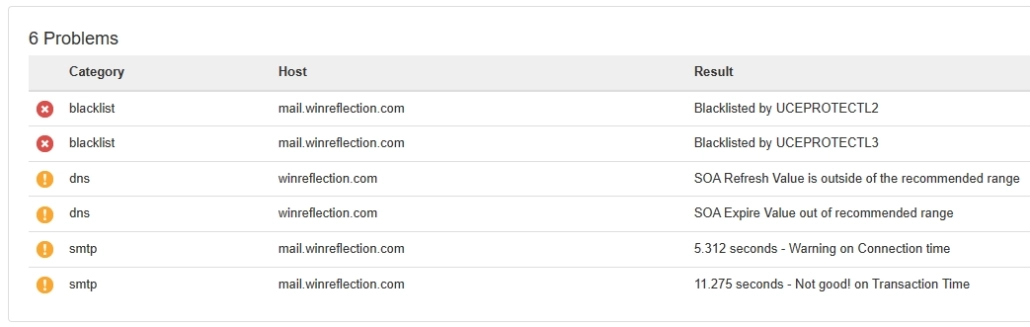
In my case what has happened is that UCEPROTECT has blacklisted a block of IPs that Bluehost owns which my mail server happens to be a part of. So, there were customers that had their email through Bluehost and used them maliciously. UCEPROTECT desires Bluehost to pay them a nifty fee to remove their IP block off of their blacklist but that won’t prevent the block from ending up back on there. It’s not fair in my opinion that they would block an entire IP block. I find UCEPROTECT to be a money-making scam that targets providers creating issues for people like me that had nothing to do with it.
The only way around this is for me to change email provider, my MX record, so that my mail server would no longer resolve to Bluehost’s IP block. It shows the importance of picking a provider.
ADD VERIFIED SMTP2GO SENDER
Add your domain to the verified senders tab and add the DNS records it generates for you. It could take hours after you add them for SMTP2Go to verify them all.
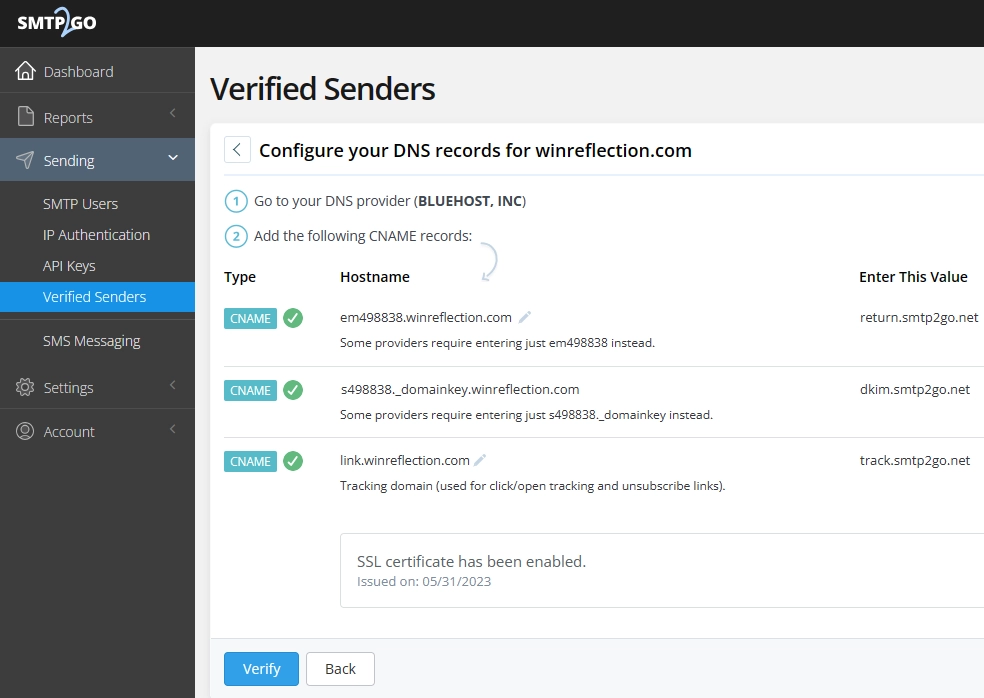
Once done, you will create your first SMTP2Go user, note, that usernames need to be unique so I use my domain name as part of it so that nobody else can use that same username. Create one like smtp-auth@example.com or smtp@example.com.
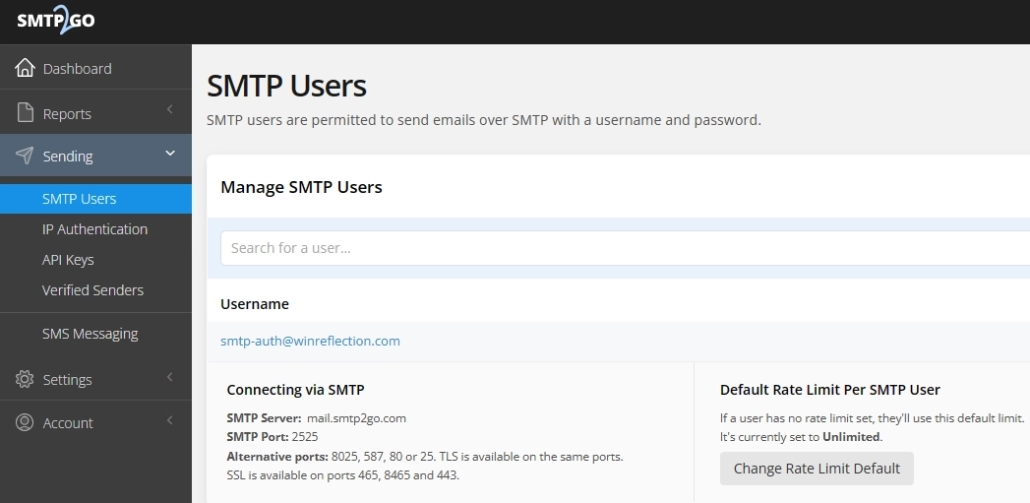
CONFIGURE IDRAC SETTINGS
Login to iDRAC and go to Overview -> Alerts and make sure alerts and enabled and that you’ve checked what kind of category of alerts you would like to receive on the hardware.
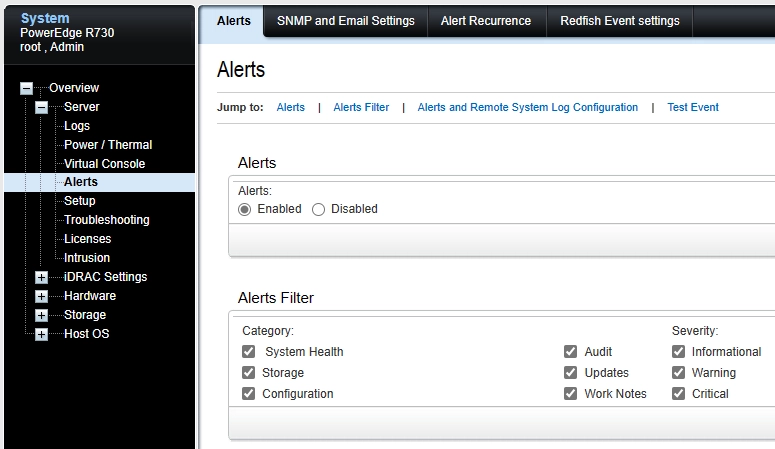
Next, go to Network -> Common Settings and enter your information like I did below, ensuring to select the option, “Register iDRAC on DNS”.
You will also need to make sure iDRAC’s network configuration is using a suitable DNS server that can reach out to the internet like Google at 8.8.8.8 or Cloudflare at 1.1.1.1. Using a relay like a gateway could cause problems in routing so like to go directly out to a public DNS server for alerts.
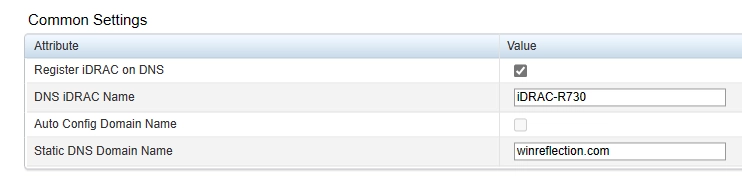
Next go to Overview -> Alerts -> SNMP and Email Settings:
Enter your destination email to receive alerts to and enter to the SMTP2GO server information and user credentials you created in SMTP2Go.
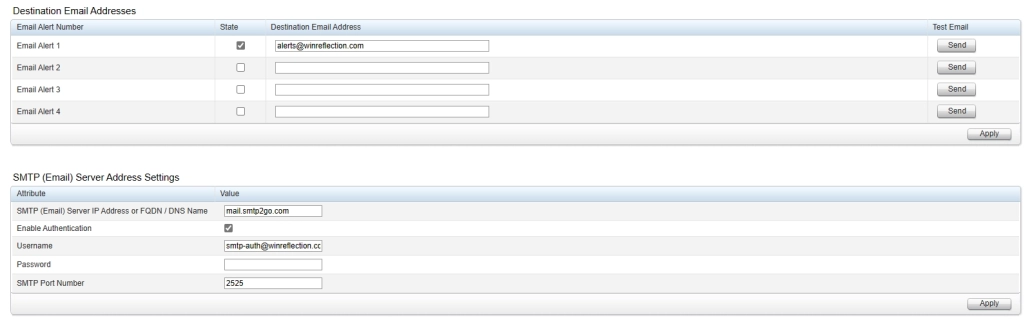
VERIFY DELIVERY SUCCESS
Next verify success in SMTP2Go under the activity tab. This is very nice as you can monitor where the emails are going and if successful or not. SMTP2Go does not store emails sent with the service but simply monitors the delivery.

CONCLUSION
SMTP2Go has been a real lifesaver and so far, has worked on every device I’ve put it on for alerts. It’s great for scan to email for printers and scanners, firewall alerts and config backups, and much more. No more SMTP woes for me and I can sleep better at night.
Hey folks, my name is Dex and you’ve landed on my website. Ponder this; was it by coincidence or did God bring you here? Either way, I hope you find something of value. We may not agree on everything, but that’s just part of the fun here!
It’s my hope here that you also become inspired to join the good fight against evil. There are no ads here, just truth bombs. So change your tune because the best is yet to come, and nothing can stop what’s coming!
John 3:16: For God so loved the world that he gave his one and only Son, that whoever believes in him shall not perish but have eternal life.

Leave a Reply
Want to join the discussion?Feel free to contribute!